We all know how painful it is to keep up to date with our meeting and
obligations. I’ve recently been thinking of a nice way to sync my calendars
from work and personal into a single account.
I then had a very specific spec for it, which is as follows:
- I need to get my calendar pushed to my iPhone;
-
The calendar must be a merge of my personal calendar, and my business
calendar;
- I still want to be able to pick up my google mail emails;
-
I DO NOT want it to pick up my business emails (as I prefer to
pick them up another way);
- The calendar must be available anywhere and at anytime
Obviously Google Calendar springs to mind, as we
all know it’s online, and basically that pretty much makes sure you have your
calendar anywhere (as long as you have internet connection). It takes the last
item off my list, as it’s available anywhere, but i still had to work on the
other three items, and here’s what I did:
First of all, you need to make sure you iPhone software is at least on
version 2.2, otherwise this won’t work.
I the downloaded Google Calendar Sync and
installed it. It’s very straoght forward, as you only need to put your account
details into it, and say what kind of sync you wanna have.
In my case, I chose **1-way: Microsoft Outlook Calendar to google
Calendar.** this pretty much tells your MS Outlook Calendar to synch with
Google Calendar every x minutes.
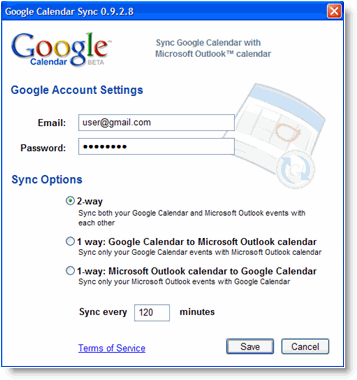
I then checked my Google Calendar, and everything was there. Excellent, I
just had to make it sync with my iPhone’s Calendar.
I then found some information over at Google’s website. I’ll describe the
next steps here
- Open Settings on your iphone;
- Open Mail, Contacts, Calendars.;
- Tap Add Account;
- Select Microsoft Exchange;
-
Put an account name in the email field (not your actual google
mail email);
- Don’t put anything on domain;
- put your google mail’s email address on username;
- put your password (in the password field);
- Click next;
- A server field will appear;
- Enter m.google.com;
- Click next and sync;
Make sure you select only calendars, as you have your email account already
configured.
And that should be it. in case you have different calendars in different
computers, you can simply follow the same steps of installation for each
computer, and your iPhone settings should remain the same, as everything comes
from Google Calendar.
source: Google Mobile Sync

